Backup
What types of Backups can I create?
You can create and choose two types of backup at the same time, One-time backup and a Scheduled backup.
What is Scheduled Backup?
A Scheduled backup is a backup that will be created strictly according to the schedule you provided. You can specify the frequency, days, and time when the Backup needs to be created.
What is One-Time Backup?
One-Time Backup allows you to create a former backup of your data. The Backup will be dated at the time this option is launched.
How many Backups can I make for my Virtual Machine (VM)?
You can make an unlimited number of backups for your VM, but please note that for each GB of Backup, there will be an hourly charge for storing the Backup.
What happens to VM backup if I delete VM?
If you delete VM, all your data and Backup will be lost.
How can I create a Backup for my VM?
To create a backup for your VM, please follow the steps below:
- Open your instance in the Dashboard section.
- Open the Backup section.
- In the Backup set, select backup type Add Scheduled backup or Create One Time Backup.
- To create a one-time Backup, select Create One-Time Backup
- Enter the Backup name or keep the existing name One time @ date
- Click Create backup.
Or
- Create a scheduled backup, select Add Scheduled backup, Set name, Schedule (Daily/Weekly/Montly), time + timezone, and how many copies you want to keep.
- Click Save.
Example - Scheduled backup, every day at 23:00, keep 7 copies.
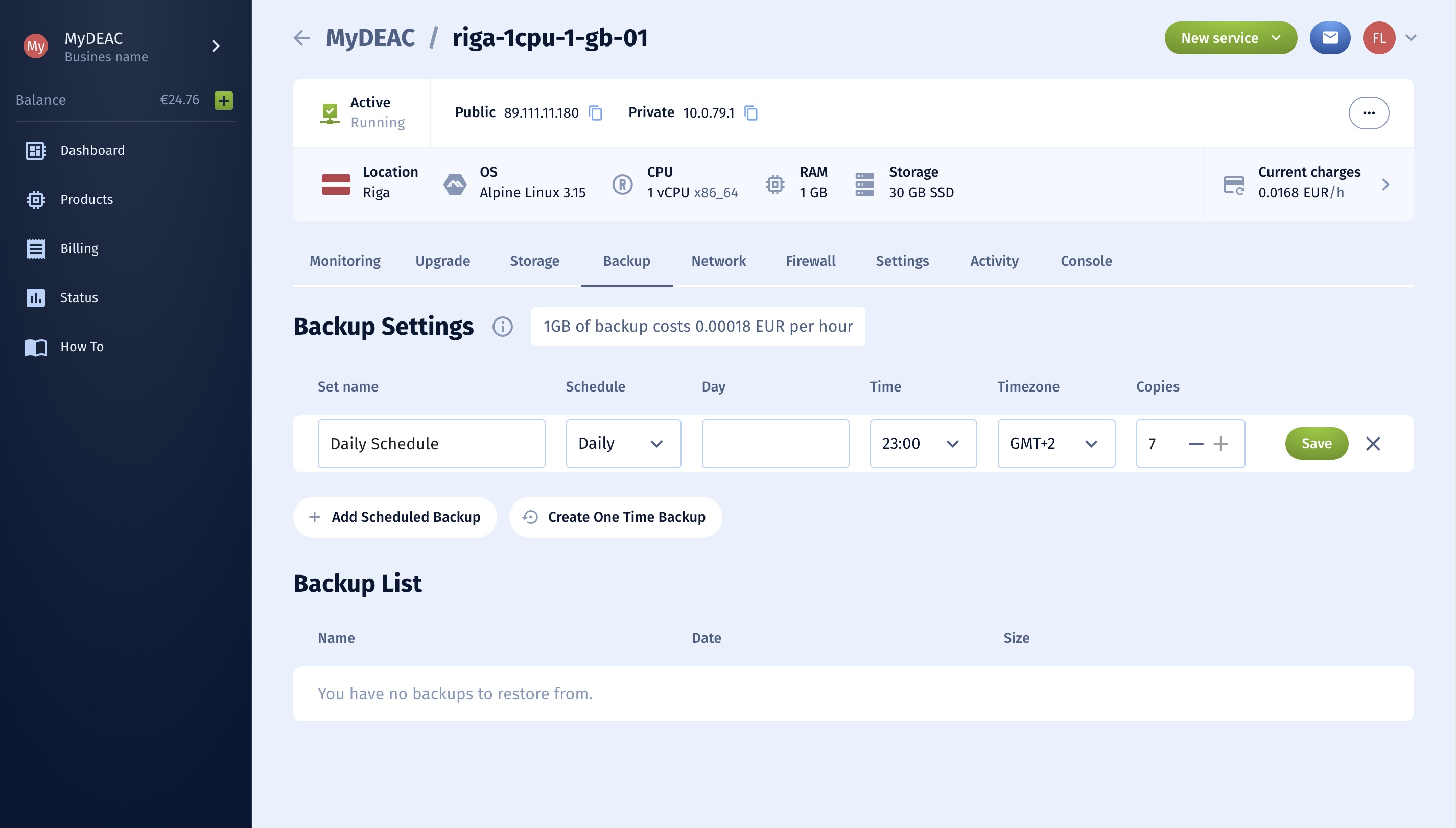
Where can I see a list of my backups?
To see the list of your backups, please follow the steps:
- Open the Dashboard.
- Select the Virtual Machine.
- Select the Backup section.
How to restore a backup?
To restore a backup, then please follow the steps:
- Open your instance in Dashboard section.
- In the backup section, select the previously created backup that you want to restore.
- Click on the Restore button and backup will be restored.
Please note: Restore process create new VM, with prefix name restored-*