Firewall
Where can I see my Firewall rules?
To see your Firewall rules, open Dashboard » select the required Instance and open it » go to the Network section.
What are Inbound and Outbound Firewall rules?
Incoming firewall rules are used for incoming traffic only on the specified port number, and outgoing firewall rules are used for outgoing traffic. If the rules do not match, then outgoing traffic on the specified port is blocked. You can specify ports that will accept incoming connections or set outgoing ones. Assigning a port will block all other traffic.
How to set up a Firewall for Virtual Machine (VM)?
To set up a firewall, please follow the steps below:
- Choose Virtual Machine.
- Go to the Firewall section.
- Choose to create Inbound or Outbound rules.
- Click on New rule.
- Choose protocol/service you want to create.
- Add Action/Protocol/Port and Source/Destination IP/Network.
There is an example of firewall rule that allows HTTP and HTTPS from any source IP (the Internet), all other network traffic will be blocked!
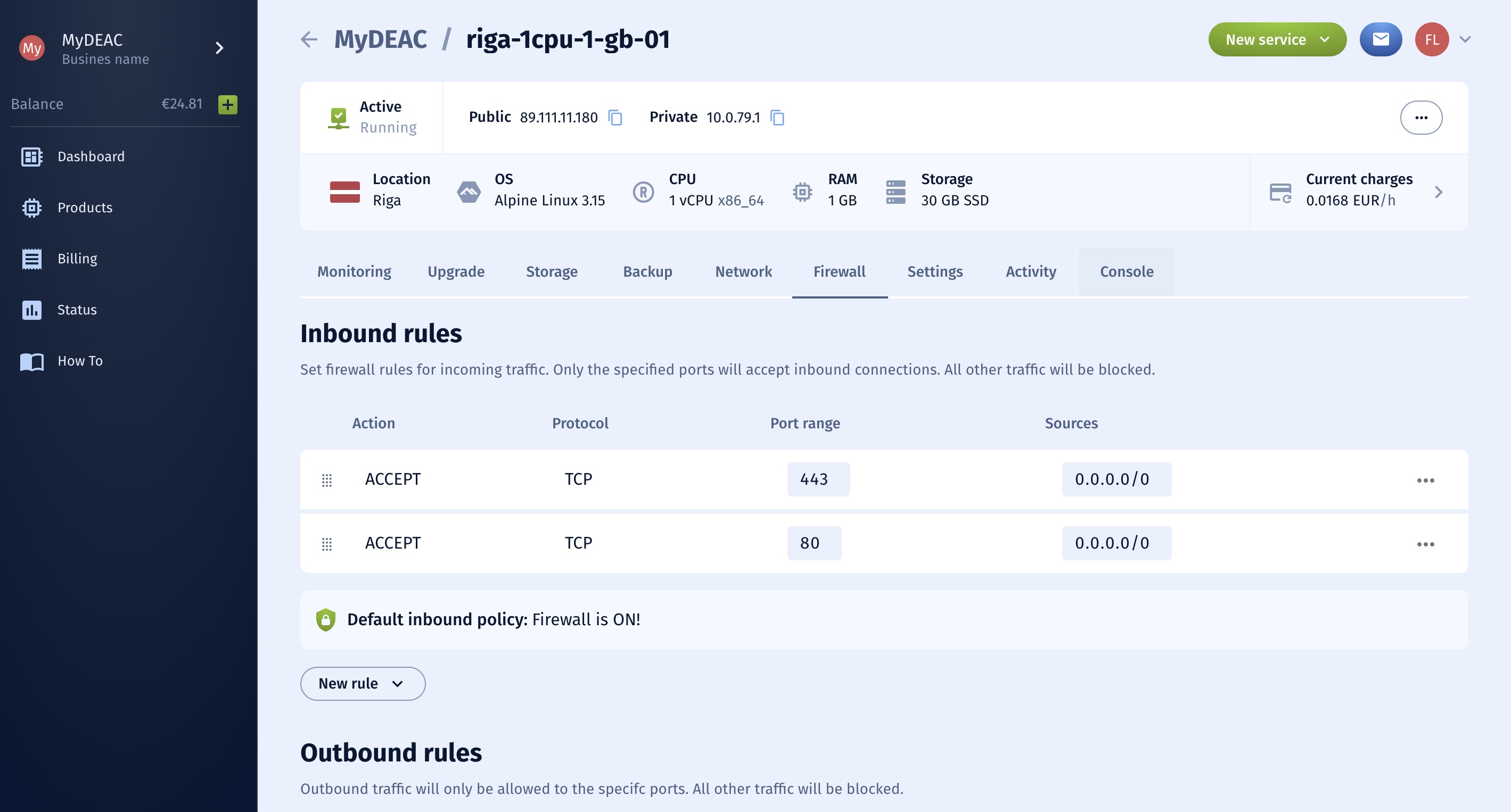
The second option, apply Firewall rules from a predefined Firewall policy.
- In the Dashboard Firewall section, create a New policy.
- Choose Inbound or Outbound Policy.
- Define firewall rule criteria. (Action/Protocol/Port/Source or Destination IP/Network).
- Save Policy.
How to apply a Firewall policy for multiple VM?
- In the Dashboard Firewall section, choose the predefined Firewall policy.
- Select VM’s.
- Click Apply.
Please note: The applied policy will overwrite any custom rules the selected VM may have set!